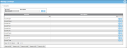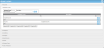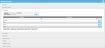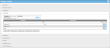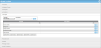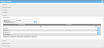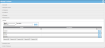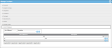Add a Lookup
A lookup is added at the Manage Lookups page. To add a lookup, refer to the steps below.
- Select Manage > Lookups. The Manage Lookups page appears. The lookups are listed in a grid by name and description.
- Select the lookup type that you want to add; the lookup list expands.
- Accounts
- Assignee Groups
- Categories
- Conditions
- Damages
- Manufacturers
- Models
- Package Types
- Units of Measure
- In the lookup name and description area, enter the lookup name (required) in the Lookup field.
- Assignee Group: To enter an assignee group lookup, enter the assignee group name in the Assignee Group field.
- Damages: To enter a package damage lookup, enter the damages name in the Damages field.
- Manufacturer: To enter an item manufacturer lookup, enter the manufacturer name in the Manufacturer field.
- Package Type: To enter a package type lookup, enter the package type name in the Package Type field.
- Enter a lookup description in the Description field (optional).
- Select the Add
 icon. The lookup is added to the list.
icon. The lookup is added to the list. - To cancel adding this lookup, select the Cancel
 icon.
icon.